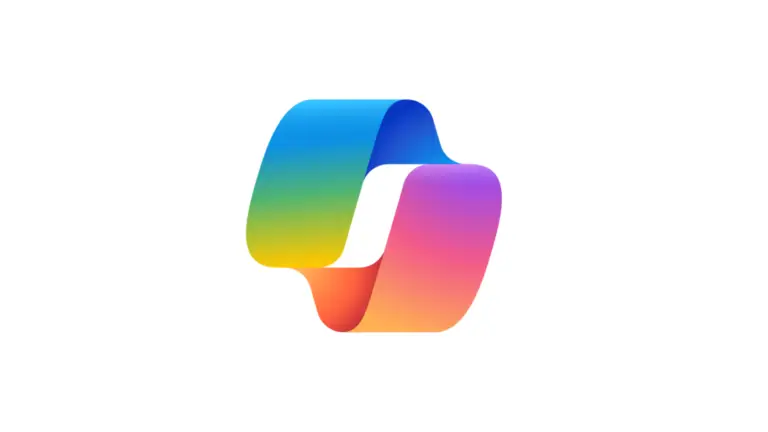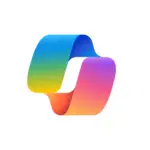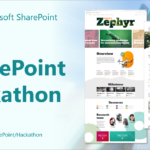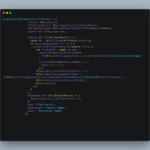Why SharePoint Knowledge in Copilot Studio Isn’t Working (And How to Fix It)
When using SharePoint as a knowledge source in Copilot Studio, you might have faced a situation where the results weren’t as impressive as expected. You’re not alone. In this blog, we’ll explore how SharePoint knowledge integration works, the strengths and limitations of the technology, and most importantly, how you can fix these issues to get better results.
Common Scenario: Setting Up SharePoint Knowledge in Copilot Studio
Let’s assume you are trying to connect to an internal SharePoint site that holds essential documents for your employees. This could be a knowledge hub for internal policies, announcements from leadership, and employee guidelines. For instance, your SharePoint might have leave policies, workplace health protocols, and guidelines for new hires. In this example, let’s say you also have some training materials and employee performance reports stored in the SharePoint library.
The Basics of Setting Up Your Agent
Once you have your SharePoint site ready, you would create an agent in Copilot Studio. This agent is set up to connect to your SharePoint site and will be tasked with answering questions based on the documents within that library. However, if the results aren’t as expected, it might be because of the specific settings or configurations.
Why the Responses Aren’t Accurate
One of the common reasons for poor performance in Copilot Studio when using SharePoint knowledge is that the system often relies on general AI knowledge. This means that if the AI doesn’t find the exact phrase or keyword in your documents, it might generate an answer using general knowledge from outside your organization.
For example, imagine you ask, “What are the guidelines for paid sick leave?” If the exact wording doesn’t match the documents in the library, you may receive a generic or irrelevant answer, such as general sick leave policies from other companies or countries. This issue occurs because the AI pulls information from broader, less specific sources instead of focusing on your SharePoint documents.
The Importance of Proper Configuration
To get accurate answers, it’s important to disable general knowledge when setting up your SharePoint knowledge base in Copilot Studio. By turning off this feature, you ensure that the system only uses the data from your SharePoint site to answer questions. For instance, instead of getting a general answer about sick leave, the system will focus on your company’s specific sick leave policy, such as how many days an employee is entitled to and how they can apply for leave.
Understanding the Knowledge Retrieval Process
At the core of this issue lies retrieval-augmented generation (RAG), which essentially means the system is tasked with retrieving information from the knowledge base and generating a relevant answer. However, it’s not pulling exact sentences or copying them directly. The AI will summarize and generate responses based on the knowledge it has retrieved.
Let’s say an employee asks, “What are the employee training guidelines for new hires?” If the exact phrasing isn’t in the documents, the system might not pull the correct information unless it’s been trained to recognize related terms. The AI’s understanding of intent plays a major role in how well it can answer questions, which is why fine-tuning and indexing are essential.
How to Improve Your SharePoint Knowledge Base Experience
There are a few things you can do to improve performance when using SharePoint as a knowledge source in Copilot Studio:
- Give it Time to Index: When you upload new documents or configure the agent for the first time, it might take some time for SharePoint content to be indexed properly. It can take anywhere from a few minutes to a full day, depending on the volume of data.
- Disable General Knowledge: As discussed earlier, make sure the AI doesn’t use external general knowledge by disabling that feature. This ensures the AI focuses solely on the content from your SharePoint site.
- Use the Correct Content Type: Copilot Studio works best with unstructured text such as Word documents, PDFs, and PowerPoint files. For Excel files, however, the AI might struggle. If you’re working with data that requires specific queries like employee performance metrics or salary information, consider converting that data into a more structured database format.
The Role of Microsoft 365 Co-Pilot
To enhance your SharePoint knowledge integration, consider getting a Microsoft 365 Co-Pilot license for your organization. This significantly improves how SharePoint documents are indexed, leading to more accurate and relevant answers. It also supports larger file sizes (up to 512MB for PDFs and PowerPoint presentations), which is crucial if your SharePoint contains large documents.
Example 1: Answering Policy-Related Questions
Now, let’s test how well the system works when asking specific policy-related questions. If an employee asks, “How do I apply for parental leave?” the system should pull from the leave policy document and provide a tailored response based on your company’s specific guidelines. However, if the document isn’t well-indexed, the AI might not return the correct information.
Example 2: Handling Employee Training Queries
Let’s say you ask, “What should an employee do if they miss a mandatory training session?” If the training policy document exists and is indexed properly, the AI should be able to provide an answer specific to your company’s training guidelines. But, if the phrasing differs or the document isn’t indexed well, you might not get an accurate response.
Limitations with Structured Data
One of the biggest challenges with SharePoint as a knowledge source is handling structured data, particularly when using Excel files. If you attempt to query Excel documents, such as asking for a list of approved vendors or performance ratings, the AI might fail to produce the expected results. Structured data needs a more advanced method of indexing, like using a database rather than relying on Excel files.
Conclusion: Making SharePoint Work for You
To get the most out of SharePoint in Copilot Studio, understanding its limitations and the indexing process is crucial. While retrieval-augmented generation is a powerful tool, it requires proper setup and time to index the data. By disabling general knowledge and ensuring that the AI only uses SharePoint content, you can significantly improve the accuracy and relevance of responses.
Additionally, obtaining a Microsoft 365 Co-Pilot license and utilizing more advanced features like generative AI orchestration can enhance the system’s performance, making it more intuitive and accurate in answering employee questions based on your organizational knowledge.
By following these best practices, you can fix the common issues faced when using SharePoint as a knowledge source in Copilot Studio and enjoy smoother, more accurate responses.